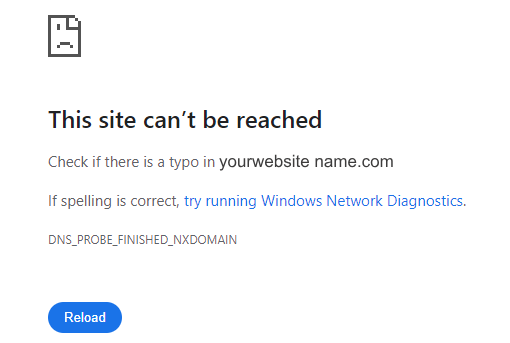It Looks Like It’s Up and Running!
Have you ever encountered the frustration of trying to visit a website, only to be met with an error message despite knowing the site is live and functional? It can be a real head-scratcher. There are several reasons why this might happen, and more importantly, there are steps you can take to troubleshoot the issue.
Where’s the Glitch?
There are a few culprits behind this seemingly paradoxical situation:
- Connection Blues: The most common cause is an issue with your internet connection. This could be anything from a weak signal to a temporary outage with your internet service provider (ISP).
- Browser Blues: Sometimes, the problem lies within your web browser. Corrupted cache, outdated software, or even browser extensions can interfere with your ability to access certain websites.
- Device Denials: Less frequently, the issue might be with your device itself. Outdated software or a glitch in your device’s network settings could be preventing a smooth connection.
- DNS Dilemmas: The Domain Name System (DNS) acts like a phonebook for the internet, translating website addresses into numerical codes that computers understand. Issues with your DNS cache can lead to difficulty finding the website’s server.
- Website Hiccups (Rare): While uncommon, it’s not entirely impossible for the website itself to be experiencing temporary glitches that prevent some users from accessing it.
Tips to Get You Back Online
Now that we’ve identified the suspects, let’s explore some solutions to get you back to browsing seamlessly:
- Restart your device: It might sound simple, but restarting your device (computer, phone, or tablet) can often clear up temporary glitches and refresh your internet connection.
- Check Your Connection: Verify that your Wi-Fi is turned on and functional. If using cellular data, ensure you have a strong signal.
- Browser Basics: Close and reopen your web browser. This can clear out any temporary data that might be causing problems.
- Cache it or Trash It?: Try clearing your browser’s cache and cookies. These files can sometimes become corrupted and hinder website loading.
- Extension Elimination: If clearing the cache doesn’t work, consider disabling browser extensions one by one to see if a particular extension is causing the conflict.
- Firewall interference?: Temporarily disable your firewall or antivirus software to see if it’s blocking access to the website. Remember to re-enable them after troubleshooting.
- DNS Do-Over: Flush your DNS cache. This can help your device rediscover the correct path to the website’s server.
- Try a Different Browser: If all else fails, try accessing the website with a different browser to isolate if the problem is browser-specific.
- Test Another Device: Try accessing the website from a different device on your network. If it works there, the issue likely lies with your original device.
By following these steps, you should be able to identify the culprit behind your website access woes and get yourself back online in no time. If none of these solutions work, it’s possible the website is experiencing a more widespread issue. You can try searching online to see if other users are reporting similar problems.